हैलो दोस्तो,
Computer या Laptop मे हमारी बहुत सी Files
ओर Folder ऐसे होते है जिन्हे हम दूसरों से
छुपाना या hide करना करना चाहते है ताकि हमारी Privacy
बनी रहे।
तो हम अपनी Files ओर Folder को hide
करना सिखते है—
दोस्तो हम desktop पर बने Folder को
भी hide कर सकते है लेकिन हमने सिर्फ My computer से ही किसी Files या Folder को
hide करना है।
- तो शुरू करते है सबसे पहले हम अपने Computer की desktop मे बने My computer वाले icon के उपर double click करेंगे उसके बाद किसी भी drive को open करेंगे ओर उसमे से किसी File या Folder को hide करेंगे। मान लिजिए हमने D drive से किसी File या Folder को hide करना है तो हम D drive पर double click करेंगे। उसके बाद हमने D drive मे से किसी भी folder मान लिजिए SONGS वाले Folder को hide करना है तो इसकी property पे जाएंगे उसके लिए SONGS वाले folder पर right click करेंगे ओर property वाली option को select करेंगे जैसा नीचे IMAGE 1 मे दिखाया गया है--
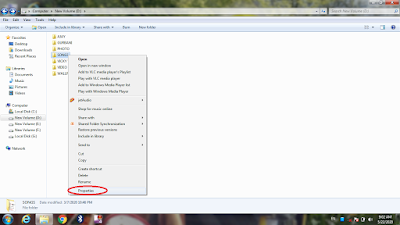 |
| IMAGE 1 |
उसके बाद SONGS Property वाला dialog
box open हो जाएगा (IMAGE 2 में देखें)
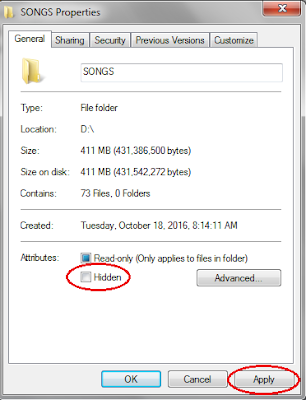 |
| IMAGE 2 |
Hidden वाले ऑप्शन को select करना है
ओर
करना है
ओर के बटन को
press करना है उसके बाद एक ओर dialog box open हो जाएगा (IMAGE 3 में देखें)
के बटन को
press करना है उसके बाद एक ओर dialog box open हो जाएगा (IMAGE 3 में देखें)
 करना है
ओर
करना है
ओर के बटन को
press करना है उसके बाद एक ओर dialog box open हो जाएगा (IMAGE 3 में देखें)
के बटन को
press करना है उसके बाद एक ओर dialog box open हो जाएगा (IMAGE 3 में देखें)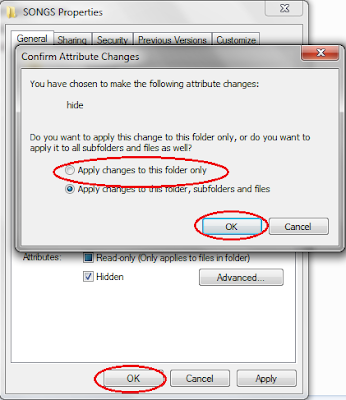 |
| IMAGE 3 |
फिर Apply changes to this
folder only वाली option को select करना है ओर के बटन को press करना है। उसके बाद फिर से property मे
के बटन को press करना है। उसके बाद फिर से property मे के बटन को
press करना है तो आप देखेंगे की SONGS वाला
Folder hide हो चुका है।
के बटन को
press करना है तो आप देखेंगे की SONGS वाला
Folder hide हो चुका है।
 के बटन को press करना है। उसके बाद फिर से property मे
के बटन को press करना है। उसके बाद फिर से property मे के बटन को
press करना है तो आप देखेंगे की SONGS वाला
Folder hide हो चुका है।
के बटन को
press करना है तो आप देखेंगे की SONGS वाला
Folder hide हो चुका है।
अगर इसी SONGS वाले Folder को
फिर से वापिस लाना है तो menu bar मे tools वाली option पर click करेंगे
ओर नीचे Folder option पर click करेंगे
फिर एक dialog box open हो जाएगा (IMAGE 4 में देखें
 |
| IMAGE 4 |
उसको बाद  वाले
बटन को press करेंगे ओर फिर
वाले
बटन को press करेंगे ओर फिर के बटन को
press करेंगे। आप देखेंगे की आपकी File या
Folder आ चुका है, लेकिन आप देखेंगे की SONGS वाले folder
का icon अभी धुंधला ही है तो इसके लिए आपको song
वाले folder की property पे जाना होगा तो song वाले folder पर right click करेंगे ओर property पे जाएंगे जिस तरह SONGS वाले Folder को hide किया है उसी तरह hide वाली
option पर जो tick लगा है उस पर click
करके tick को हटाना है उसके बाद apply के बटन को press करना है एक ओर dialog box
open हो जाएगा। (जैसा ऊपर IMAGE 3 मे बतया गया है )
के बटन को
press करेंगे। आप देखेंगे की आपकी File या
Folder आ चुका है, लेकिन आप देखेंगे की SONGS वाले folder
का icon अभी धुंधला ही है तो इसके लिए आपको song
वाले folder की property पे जाना होगा तो song वाले folder पर right click करेंगे ओर property पे जाएंगे जिस तरह SONGS वाले Folder को hide किया है उसी तरह hide वाली
option पर जो tick लगा है उस पर click
करके tick को हटाना है उसके बाद apply के बटन को press करना है एक ओर dialog box
open हो जाएगा। (जैसा ऊपर IMAGE 3 मे बतया गया है )
 वाले
बटन को press करेंगे ओर फिर
वाले
बटन को press करेंगे ओर फिर के बटन को
press करेंगे। आप देखेंगे की आपकी File या
Folder आ चुका है, लेकिन आप देखेंगे की SONGS वाले folder
का icon अभी धुंधला ही है तो इसके लिए आपको song
वाले folder की property पे जाना होगा तो song वाले folder पर right click करेंगे ओर property पे जाएंगे जिस तरह SONGS वाले Folder को hide किया है उसी तरह hide वाली
option पर जो tick लगा है उस पर click
करके tick को हटाना है उसके बाद apply के बटन को press करना है एक ओर dialog box
open हो जाएगा। (जैसा ऊपर IMAGE 3 मे बतया गया है )
के बटन को
press करेंगे। आप देखेंगे की आपकी File या
Folder आ चुका है, लेकिन आप देखेंगे की SONGS वाले folder
का icon अभी धुंधला ही है तो इसके लिए आपको song
वाले folder की property पे जाना होगा तो song वाले folder पर right click करेंगे ओर property पे जाएंगे जिस तरह SONGS वाले Folder को hide किया है उसी तरह hide वाली
option पर जो tick लगा है उस पर click
करके tick को हटाना है उसके बाद apply के बटन को press करना है एक ओर dialog box
open हो जाएगा। (जैसा ऊपर IMAGE 3 मे बतया गया है )
उसके बाद आपको Apply changes to this folder only वाली option
को select करना है ओर
 के बटन को press करना है ओर फिर
के बटन को press करना है ओर फिर के button
को press करना है।उसको बाद फिर से property मे
के button
को press करना है।उसको बाद फिर से property मे के बटन को
press करना है तो देख सकते है की SONGS वाला Folder फिर से पहले जैसा हो गया है। तो इस तरह हम Files ओर Folder को hide करना सीख चुके है।
के बटन को
press करना है तो देख सकते है की SONGS वाला Folder फिर से पहले जैसा हो गया है। तो इस तरह हम Files ओर Folder को hide करना सीख चुके है।
Filesओर Folder को
कैसे hide करते है Video देखने के लिए नीचे
Link पर click करे।















31 Comments
Your Welcome
ReplyDeleteNice Article
ReplyDeleteReally Appreciatable
thank you
DeleteVishal prajapati
hi this blog is very nice i also write some blog on computer please check my blog
ReplyDeleteThank you Ayush Maheswari
DeleteThis is best content for computer knowledge ,keep uploading it ,thanks for this
ReplyDeleteThank you Shukla g
DeleteVery good content for computer learning for basic and beginner. Thank you sir!
ReplyDeletethank you nd wlcom
DeleteThank you
ReplyDeleteThank you Mr. Singh tech
ReplyDeleteVery informative artice��
ReplyDeleteThank you
DeleteThank you very much Raj sir
ReplyDeleteVery Good Information Thanks jee
ReplyDeleteI have learned a lot from this article. Thanks for sharing this information.Ocean Of Technology
ReplyDeleteThank you very much! Hasibul
DeleteThanks man for sharing this informational post with us please check my website
ReplyDeletewelcome Johan Roberts for this and visit again.
Deletethanks man for giving secret of file hiding,you solve my problem.For computer programming visit programming
ReplyDeletewelcome sir
DeleteIn this blog I get a great post please also visit my blog I post a great content https://techkashif.com/canada-girls-whatsapp-group-links-2/
ReplyDeleteThan you sir, please visit again and see our other posts and how should you comment our post.
Deletenice work
ReplyDeletehttps://basicprogramingknowledge.blogspot.com/
thank you, sir
DeleteVery good content for computer learning for basic and beginner. Thank you sir!
ReplyDeleteHostGator is a leading provider of secure and easy website hosting services. Select Your Plan & Get Started Choose From Shared Linux, Cloud, Vps and WP Hosting and Start Building your Website Today.Host Gator Hosting Offer is 60% off Today.
Visit HostGator official Website
thank you very much sir.
DeleteReally Nice Article thanks for sharing
ReplyDeletehttps://apponext.com/B2B/BI
Thank you sir
DeleteThat's a really good blog for all business customers. Great to see such valuable sites in a blog. Epson connect printer setup utility
ReplyDeleteThank you, adam for your appreciate, and keep visit our other post that will help grow your knowledge.
DeletePlease don't enter any spam link in the comment box.